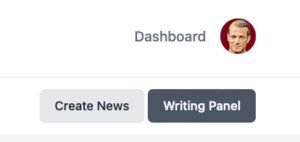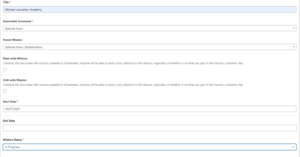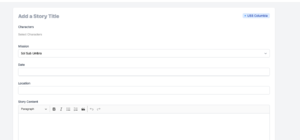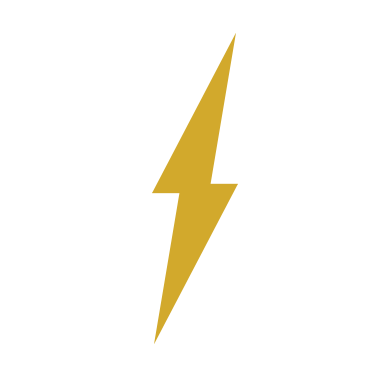Guide: Writing on the BFMS
More actions
This guide will help you learn to use the integrated fiction writing system on the BFMS, i.e. Bravo Fleet's main website. These instructions are for those members with commands, which anyone with the rank of Midshipman or above can request. For those without commands, consider writing on Starbase Bravo. For more information on the non-mechanical aspects of fiction writing, check out the Intelligence Office's Introduction to Bravo Fleet Writing.
The basics of the fiction system are that a command is the ship or station where a mission is set (the 'command' for Star Trek: The Next Generation would be the Enterprise-D), missions are like episodes (the first mission for TNG would be "Encounter at Farpoint"), and stories are like scenes (the first story in "Encounter at Farpoint" would be the Enterprise encountering Q for the first time).
Steps to Create a Mission and Story
The steps for those members with their own commands differ slightly from the above instructions.
- Create a Mission:
- Navigate either to your command or to the Writing Controls panel of your dashboard. From your command click 'Add Mission.' From the Writing Controls panel, click 'Create Mission.'
- Give your mission a title.
- Select your command
- If this is part of a fleet-wide or unit-wide plot, select the appropriate parent mission. Otherwise, you can ignore this field.
- Do not check 'Fleet-wide mission' or 'Unit-Wide Mission.'
- Select the start date as today's date.
- Select 'In Progress' as the mission status.
- Upload a mission image if you choose to do so.
- In the mission summary, provide a short summary of what you will be writing/what kind of writing will go in this mission. Think of this as the TV Guide summary, so you don't need to know the ending or give it away here. Something like "The Arcturus encounters a powerful anomaly in the Delta Quadrant."
- In the mission description, you can provide either the same information as the previous step or provide a more detailed mission summary. You can always come back to expand on this later.
- Scroll up and hit 'Publish.'
- Now that you've created your mission, go back to your Dashboard and click 'Create Story'
- Create a Story:
- Click on Create a Story on the Writing Control panel or from your Command.
- Select the appropriate command. You will only be able to select commands where all of these things are true: a.) There is an in-progress mission, b.) You have a story character added, c.) The manifest of that command has your story character displayed.
- Select the mission; if there is only one active mission on the command, it will be selected automatically.
- Give your story a title by clicking on 'Add a Story Title"
- Give your story a date. This does not have to be precise. 'Mid-2399,' or 'April 5, 2399' are both options. You could also use a stardate, if you wished.
- Select the characters in your story. The characters you use must be set to story mode and assigned to your command.
- Add the story content (i.e. the story itself) to the Story Content box.
- It is neither necessary nor appropriate to "sign" your posts with character names, as awards are given by word count.
- Hit publish.
- Fiction ribbons will be assigned automatically after your story is published.
- Create a Story with multiple authors:
- Follow the same steps above, up to step 7.
- Make sure that every author has at least one character linked on the story.
- Instead of hitting publish, hit "Save" if you are leaving room for other authors to add more content.
- Your fellow authors will get an email and be able to see that the story is waiting for an update on the control panel.
- Each author should add their content, and then hit save.
- If a post is accidentally posted before you are finished with it, you must inform the OCS immediately so that duplicate ribbons can be deleted.
- Once all of the authors are satisfied with the story, the last person should hit "Publish."
- It is neither necessary nor appropriate to "sign" your posts with character names.
- Joint-writing ribbons will be assigned automatically after your story is published.