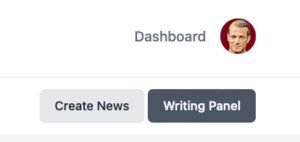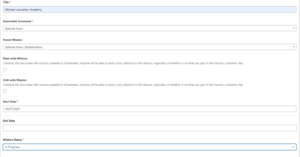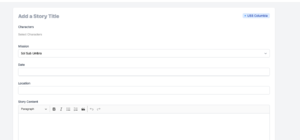Difference between revisions of "Guide: Writing on the BFMS"
CrimsonTacit (talk | contribs) |
|||
| Line 1: | Line 1: | ||
This guide will help you learn to use the integrated fiction writing system on the BFMS, i.e. Bravo Fleet's main website. | This guide will help you learn to use the integrated fiction writing system on the BFMS, i.e. Bravo Fleet's main website. These instructions are for those members with commands, which anyone with the rank of Ensign or above can request. For those without commands, consider writing on [[Guide:Starbase Bravo|Starbase Bravo]]. For more information on the non-mechanical aspects of fiction writing, check out the Lore Office's [[Introduction to Bravo Fleet Writing]]. | ||
The basics of the fiction system are that a command is the ship or station where a mission is set (the 'command' for ''Star Trek: The Next Generation'' would be the ''Enterprise''-D), missions are like episodes (the first mission for ''TNG'' would be "Encounter at Farpoint"), and stories are like scenes (the first story in "Encounter at Farpoint" would be the ''Enterprise'' encountering Q for the first time). | The basics of the fiction system are that a command is the ship or station where a mission is set (the 'command' for ''Star Trek: The Next Generation'' would be the ''Enterprise''-D), missions are like episodes (the first mission for ''TNG'' would be "Encounter at Farpoint"), and stories are like scenes (the first story in "Encounter at Farpoint" would be the ''Enterprise'' encountering Q for the first time). | ||
== Writing with a Command (Senior Officers) == | == Writing with a Command (Senior Officers) == | ||
| Line 52: | Line 27: | ||
##Hit publish. | ##Hit publish. | ||
##Fiction ribbons will be assigned automatically after your story is published. | ##Fiction ribbons will be assigned automatically after your story is published. | ||
[[File:Writing1.png|center|thumb| | [[File:Writing1.png|center|thumb|Click on the Writing Panel to access the writing controls.|alt=]] | ||
[[File:WritingControlsPanel.png|thumb|The buttons here will take you to the individual screens necessary to write on the BFMS and to do a wide range of other things.]] | |||
[[File:Writing2.png|center|thumb|The create mission screen.]] | [[File:Writing2.png|center|thumb|The create mission screen.]] | ||
[[File:SelectCommand.png|thumb|Before you can create a story, you must select a command. You will only be able to select commands where all of these things are true: a.) There is an in-progress mission, b.) You have a story character added, c.) The manifest of that command has your story character displayed.]] | |||
[[File:Writing3.png|center|thumb|The story screen.]] | [[File:Writing3.png|center|thumb|The story screen.]] | ||
Revision as of 14:35, 25 April 2022
This guide will help you learn to use the integrated fiction writing system on the BFMS, i.e. Bravo Fleet's main website. These instructions are for those members with commands, which anyone with the rank of Ensign or above can request. For those without commands, consider writing on Starbase Bravo. For more information on the non-mechanical aspects of fiction writing, check out the Lore Office's Introduction to Bravo Fleet Writing.
The basics of the fiction system are that a command is the ship or station where a mission is set (the 'command' for Star Trek: The Next Generation would be the Enterprise-D), missions are like episodes (the first mission for TNG would be "Encounter at Farpoint"), and stories are like scenes (the first story in "Encounter at Farpoint" would be the Enterprise encountering Q for the first time).
Writing with a Command (Senior Officers)
The steps for those members with their own commands differ slightly from the above instructions.
- Create a Mission:
- Navigate either to your command or to the Writing Controls panel of your dashboard. From your command click 'Add Mission.' From the Writing Controls panel, click 'Create Mission.'
- Give your mission a title.
- Select your command
- If this is part of a fleet-wide or unit-wide plot, select the appropriate parent mission. Otherwise, you can ignore this field.
- Do not check 'Fleet-wide mission' or 'Unit-Wide Mission.'
- Select the start date as today's date.
- Select 'In Progress' as the mission status.
- Upload a mission image if you choose to do so.
- In the mission summary, provide a short summary of what you will be writing/what kind of writing will go in this mission. Think of this as the TV Guide summary, so you don't need to know the ending or give it away here. Something like "The Arcturus encounters a powerful anomaly in the Delta Quadrant."
- In the mission description, you can provide either the same information as the previous step or provide a more detailed mission summary. You can always come back to expand on this later.
- Scroll up and hit 'Publish.'
- Now that you've created your mission, go back to your Dashboard and click 'Create Story'
- Create a Story:
- Give your story a title.
- Select the mission you just created.
- Give your story a date. This does not have to be precise. 'Mid-2399,' or 'April 5, 2399' are both options. You could also use a stardate, if you wished.
- Select the characters in your story. The characters you use must be set to story mode and assigned to your command.
- Add the story content (i.e. the story itself) to the Story Content box.
- Hit publish.
- Fiction ribbons will be assigned automatically after your story is published.